Last Updated on April 30, 2023 2:10 am
As hard drive manufacturers continue to stuff the 3.5″ hard drive form factor with more and more storage density, new technologies and adaptations are constantly evolving. With hard drives now containing over 2TB per platter, it’s getting tricky to keep increasing that density. One technology that has been pushed into consumer level drives primarily is Shingled Magnetic Recording, or SMR.
CMR stands for Conventional Magnetic Recording, which is synonymous with Perpendicular Magnetic Recording or PMR. It just means that the polarity of the magnetic media on the platter are stored vertically as opposed to horizontally as they were a couple decades ago. This allowed for increased data density.
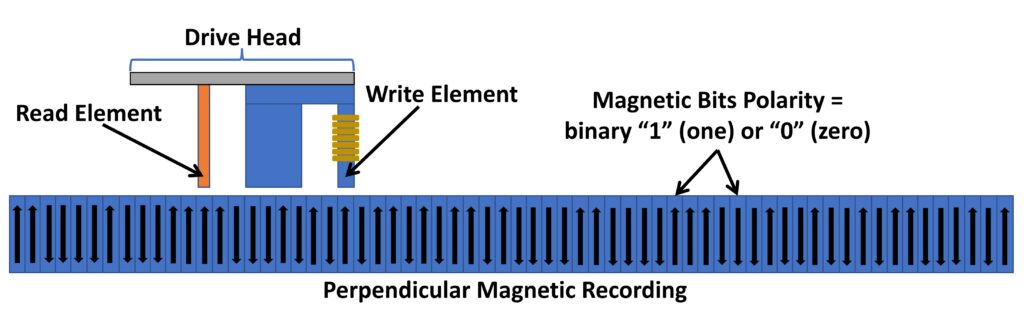
SMR also utilizes PMR but it lays down the tracks on the platters differently to increase usable capacity of the drive.
Traditional CMR / PMR hard drive tracks are laid out more or less in concentric circles on a platter. The read/write head pivots back and forth over the spinning platter writing and reading data from and writing to the spinning disk surface storing the binary bits as magnetic polarity data on a microscopic level. The read head and write head are independent devices although located very near each other. Just by nature of the design, the read head is smaller than the write head, and SMR takes advantage of this.
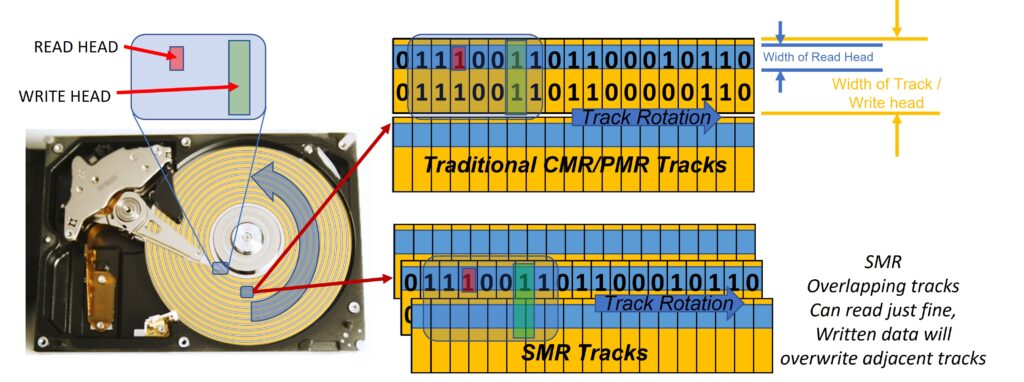
Normally when a CMR drive writes to a sector on a hard drive track, it can just manipulate each bit independently. A write operation will just overwrite any existing bit that appears in the location that the OS tells the disk to write to. It is a fairly trivial process.
However, SMR disks start with an outer track and subsequent tracks are overlayed over previous tracks, like shingles on a roof, hence the name SHINGLED Magnetic Recording.
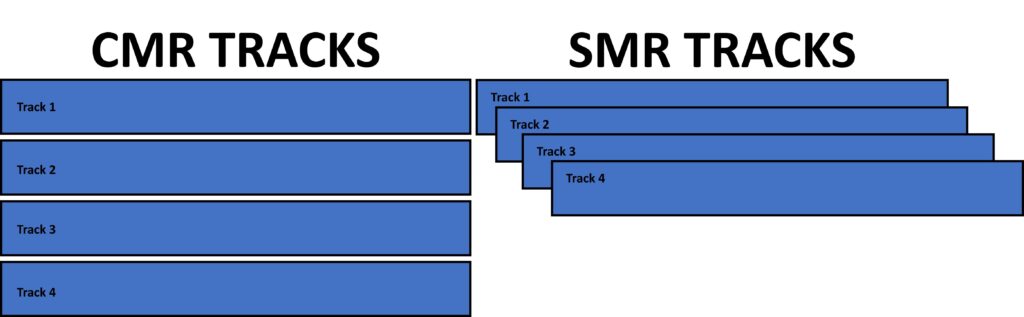
Since the read head is smaller than the write head, this poses no real issue for the read process. However, as a disk fills up, and data needs to be overwritten on a track, it will overwrite overlapped tracks causing loss of data. To circumvent this, they separate SMR tracks into “SMR zones” of approximately 256MB in size.
Each zone needs to be cleared out in order to add new data to that zone. This tends to result in significant loss of performance because it’s not just overwriting a single bit, it’s reading existing data, throwing out old/bad data, and putting in the new data and rewriting the entire zone.
When an operating system sends the command to delete data, in most file systems, it simply just deletes the pointer telling where the files reside, not deleting the actual file contents itself. Disks don’t know or care what data is valid and what is not, so it won’t perform the data delete process until it’s told to write new data, at which time it will have to manipulate the data accordingly.
An ATA command called TRIM exists and you may be familiar with its use with SSD’s. It basically just tells the disk what data is valid but more importantly what data can be deleted. This requires an OS, file system, and hard drive all to be “TRIM aware”. Most modern SMR hard drives, OS, and file systems are. This will allow the SMR disk to clean up those SMR zones during powered on idle time so the next time a write operation is performed it has free SMR zones to write to without any performance loss.
It is important that a disk has proper idle time, however, otherwise the disk won’t have the opportunity to clean up the SMR zones accordingly.
If a disk or OS or file system don’t support TRIM, then the only way to refresh performance is to do a full disk wipe of 0’s across the disk, more or less a “secure erase”. This still requires the SMR disk to be aware of the wipe so it doesn’t think the disk filled with all zeros is still valid data.
One way to tell if your disk supports TRIM is to look for the feature in a program like CrystalDiskInfo. It will identify if TRIM works or not.
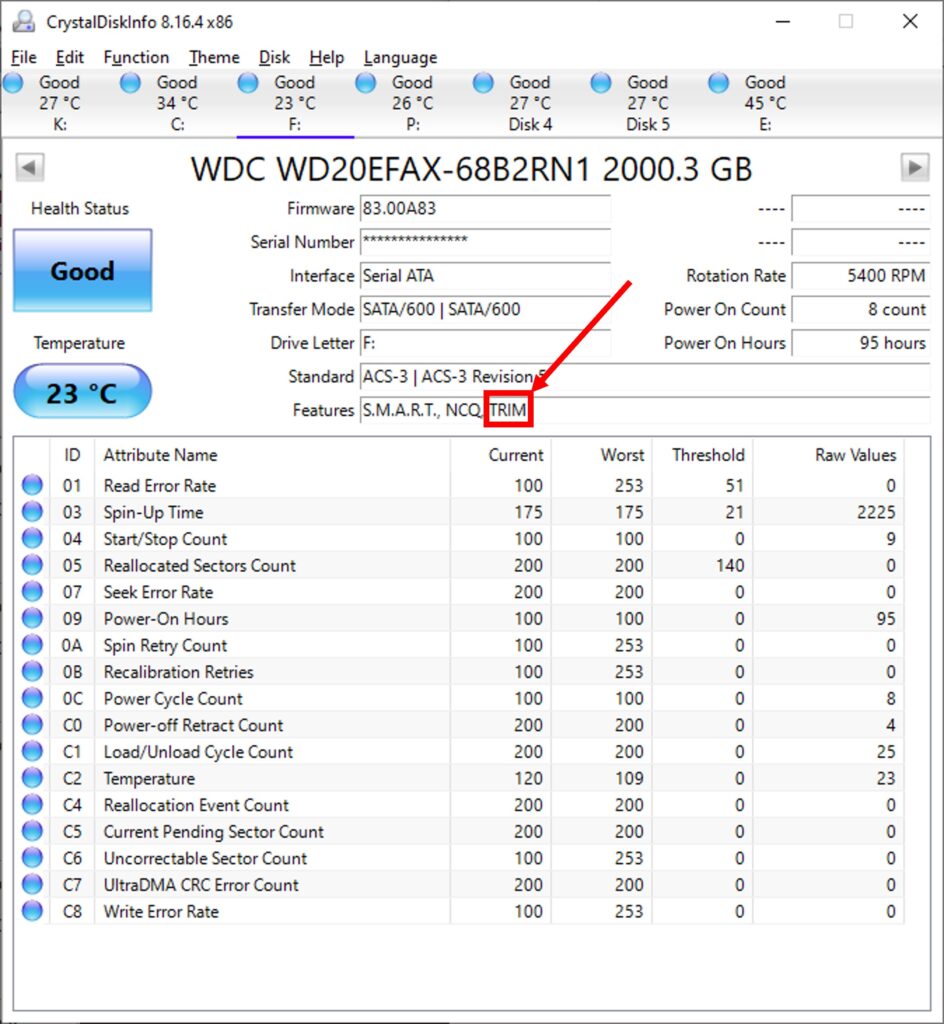
Alternatively on a Windows machine, you must first format and create an NTFS partition on the disk, then go to an elevated / administrator command prompt and type the following:
DEFRAG F: /LWhere ‘F:’ is the drive letter of the SMR disk. This is a non-destructive test, so don’t worry, it won’t hurt anything. If it supports TRIM it will go through and TRIM the disk and say Operation Completed Successfully. Otherwise it will say Command Not Supported.
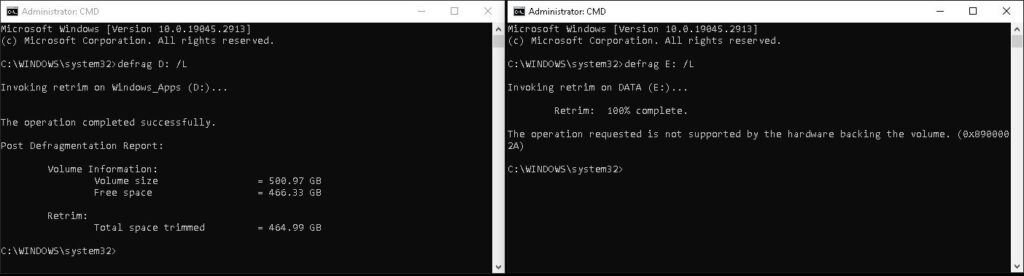
Many SMR disks include a small “CMR zone”, basically a portion of the disk formatted like a traditional drive, so it can use that basically as a cache to write data to that can eventually be offloaded to the SMR zones during idle time as well. But not all disks have a CMR zone.
There are “host managed” and “device managed” SMR disks too. Host managed devices are pretty much relegated to data center / enterprise markets for customers who have specialized drivers and software to manage proper SMR configurations. These are a minority of the disks on the market.
However, device managed SMR drives have been implemented in most consumer level hard drives these days, 8TB and under. It seems counter intuitive that your smallest capacity disks use SMR and not your higher capacity ones, but it’s more about cutting cost than anything else. More data per platter means fewer platters, less heads, so less overall cost. But at the expense of potential performance issues.
For most desktop users on a Windows PC especially, an SMR drive that supports TRIM is not a big deal. It will sit powered up idle most of the time when the PC is on, and most users don’t do constant write/erase/write operations.
But then there are NAS devices. While most consumer disks aren’t suggested to be used with a NAS, prior to SMR being implemented across the board on consumer drives, they would function perfectly fine. Most RAID configurations aren’t necessarily “TRIM aware” or require special commands to implement it properly. While Toshiba and Seagate maintained traditional PMR/CMR disks for their NAS lineup, WD changed their “WD RED” NAS line of drives to SMR. Their “WD RED PLUS” and “WD RED PRO” NAS drives, however remain CMR.
I have a follow up article where I test SMR disks in various NAS RAID configurations as well as single NTFS, EXT4, and XFS formatted disks.
