Last Updated on September 25, 2022 4:54 am
If you have ever just wanted to store a bunch of files on your computer, only to have your hard drive chock full that you can’t store any more, and then realize that if you buy another hard drive you have to manipulate your data manually between them, then take a look at Stablebit Drivepool. It is a paid product, at $30 US, but offers a 30 day free trial without paying a dime up front.
Drivepool allows users to simply plug in any kind of storage device to their PC, as long as it’s formatted NTFS, it can be combined together with other drives and be seen and used as one giant disk drive, equal to the total capacity of all the disks combined. To simplify as an example, if you have a 1TB hard drive, throw in a 2TB hard drive, you can merge them together and now you have a 3TB hard drive. Under the hood, your two disks are still separate of course, there’s no Voltron or Steven Universe magic going on here, just in Windows they are managed as a single disk and Drivepool does all the file management for you behind the scenes.
All you have to do is simply add the disks in the Drivepool user interface to a pool, Drivepool will create its own drive letter, and you’re done. It’s really that simple. There is no limit to how many disks you can add to the pool, only whatever your PC can support through power delivery and add-in cards for more SATA ports (or USB ports even).
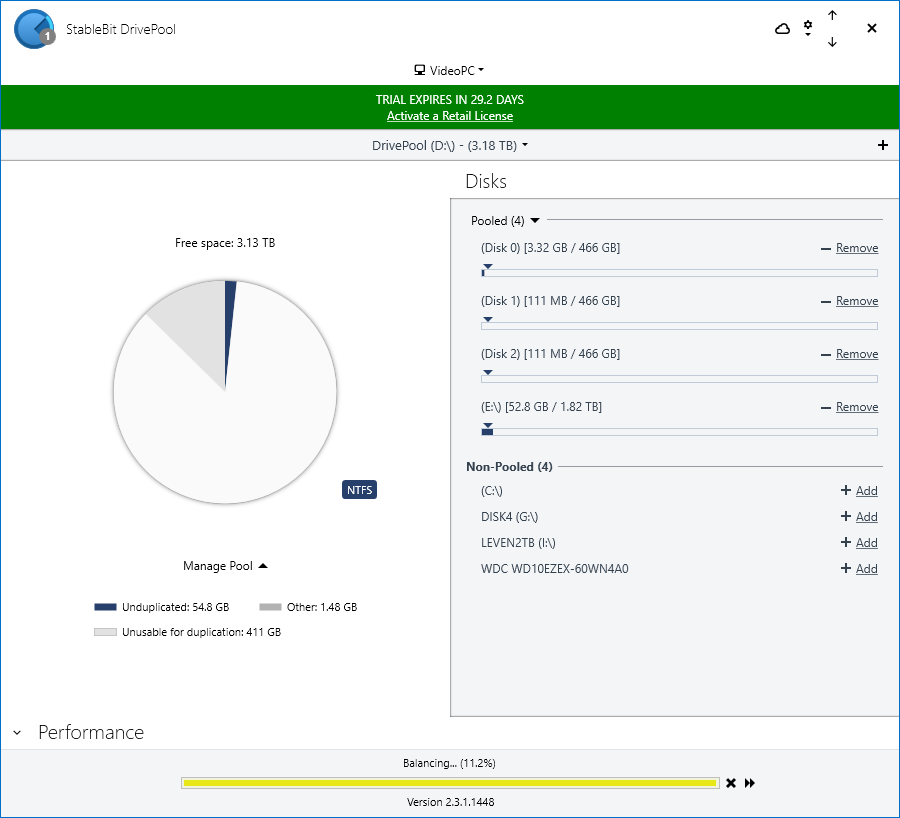
Drivepool is really an answer to the old Windows Home Server released in 2007 and it had a follow up, Windows Home Server 2011 (WHS 2011) that ended support in 2016. It had the same basic premise, to allow users to add disks of varying capacity and performance to one pool. That flexibility is important to many home and small business users. You don’t have to worry about adding multiple matching capacity disks to a RAID array or investing in some alternate hardware to store your junk. Just add drives as you see fit and expand the storage.
Another nice feature is that all the disks are still accessible as NTFS drives. So even if you pull a disk from your machine, your data will be accessible elsewhere. Obviously just note that your data will be spread across all the disks in the pool… by default. Drivepool allows users to specify which disk which folders reside on if they wish. That way you can still just access your data on one single pooled drive letter, but anything stored in your “movies” folder for example will only be housed on the disk you specified in Drivepool settings.
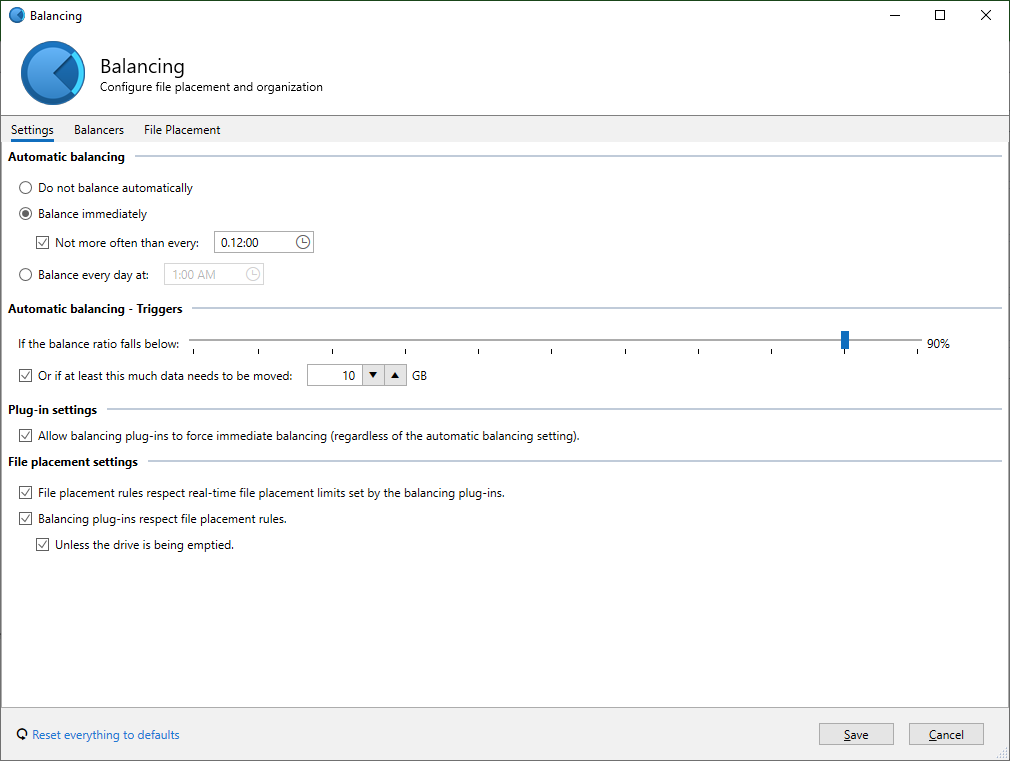
Additionally, folder duplication is an option to allow you to protect your data in the case of data corruption or drive failure on another disk. When you duplicate a file, it creates a copy of the files in the folders specified for duplication, to exist on two ore more physical disks in the pool. It doesn’t do this at time of file copy, however, but it does do it shortly after a file has been added, moved, or changed on the drive. It does all this in the background too, and does its best not to interfere with normal operations.
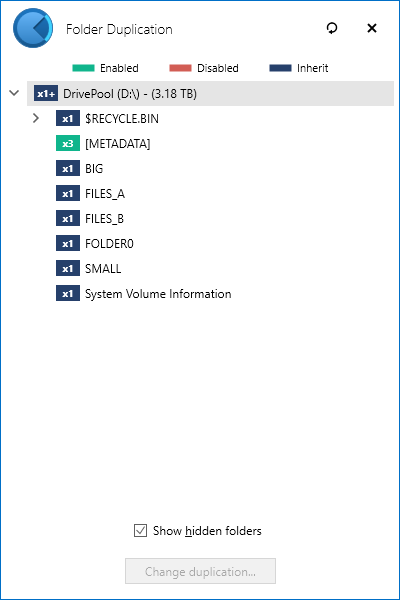
Stablebit offer another product as well, Scanner, which will run in the background to scan the surface of your hard drive for errors on a regular basis. By default I believe it is once a month, but can be set to whatever frequency you desire. It can be integrated into Drivepool so that if Scanner detects a failing drive, it will automatically evacuate data off the failing drive to other disks in the pool, given there is enough free storage space. The nice thing about duplicated files, is that Drivepool won’t waste time evacuating those files off the failing drive since another copy exists on another disk. It will then attempt to duplicate the data again given enough free space exists.
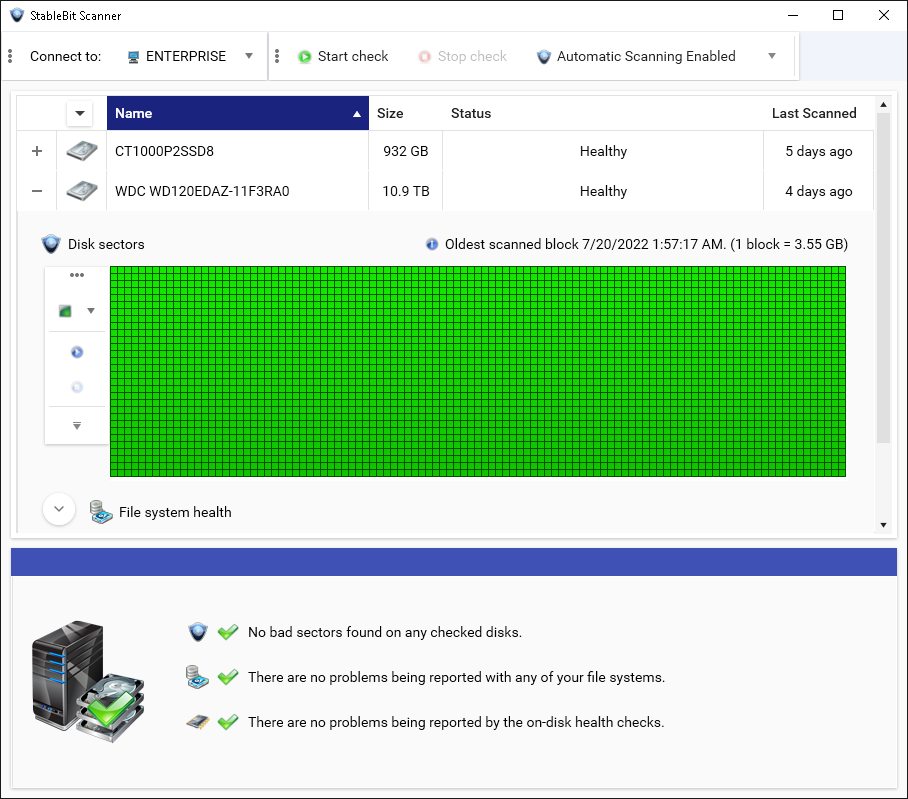
Windows does offer some options out of the box to do similar tasks like through Disk Management with spanned volumes, striped volumes (RAID 0), and mirrored volumes (RAID 1), but those don’t offer the flexibility of Drivepool. If you lose one disk in the spanned or striped volumes, you lose all the disk in the associated array. With Drivepool you lose one disk, you only lose the data on that disk, while the data on the other disks remains accessible. Windows Storage Spaces also exists, but it suffer from poor performance as well as difficulty or inability to recover data if one disk dies.
What Drivepool does isn’t quite new or unique, but what sets it apart is that it works transparently with Windows out of the box. It just takes a few minutes to set up and you’re good to go. There are other options available to tune it including which drives to prioritize saving data based on free space, an SSD optimizer/cache, and a bunch of other fine tuning if you desire. But out of the box it works great as is.
Drivepool competition would include Drivebender, which is another Windows pooling solution, that went extinct for a while but came back. They are both similar to what UnRAID does, but that is a specific Linux based, and requires it’s own machine to run. There is an option in Linux itself called mergerfs or unionfs that works very similarly to Drivepool. But again, that would require you to run Linux.
It’s really a nice application if you’re into storing lots of data and can’t be bothered with buying bigger hard drives all the time.
I recommend trying them out at https://www.stablebit.com.
Also check out my Drivepool overview video on YouTube: https://youtu.be/yFVbuzPLv0o
July 25, 2022
