Last Updated on March 18, 2024 6:12 pm
Windows has made it fairly simple to install a fresh operating system by offering a USB installer package where you just plug in a USB thumb drive, run their package, give it a little time and you’re ready to install a new OS on whatever machine you desire.
Unfortunately, Microsoft has also made a habit of forcing Microsoft products on you, or require you to have a Microsoft account to even install their Windows OS. Upon installing Windows 11 on a new NAS motherboard I recently received, the network adapter was not detected by Windows installation. It literally would not let me proceed with installation without a network connection. There was no “SKIP” or “Connect Later” or anything like that. Just a screen that says “Let’s connect you to a network”
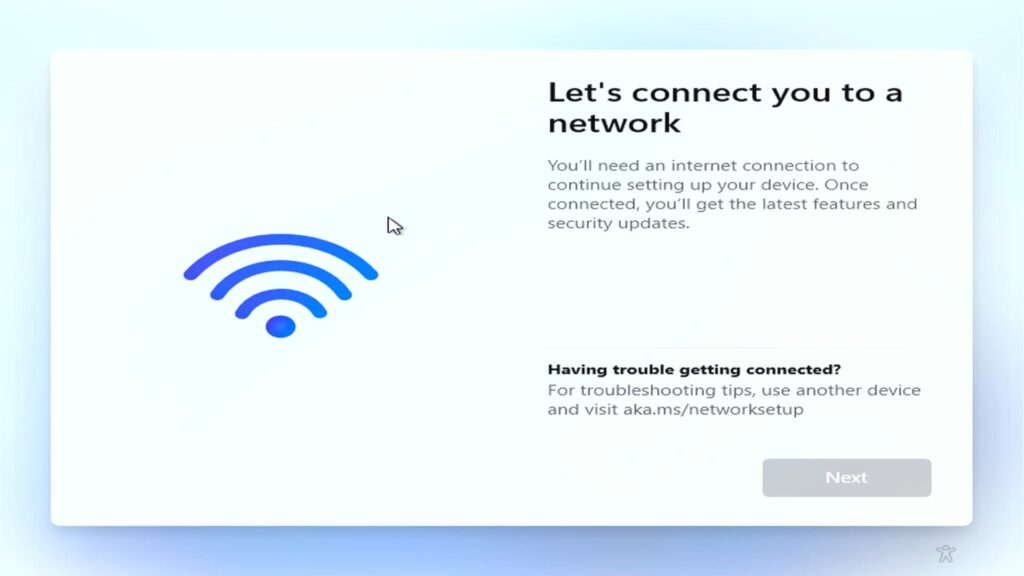
Frustrating.
Of course I could always hookup a USB ethernet adapter or find drivers for my ethernet adapter and try to load them somehow during install, but the Windows install doesn’t make that apparent.
Thankfully, there is a way around this that is fairly simple.
Just hit the F10 Key.
This will bring up a console window.
Then type: oobe\bypassnro and press ENTER
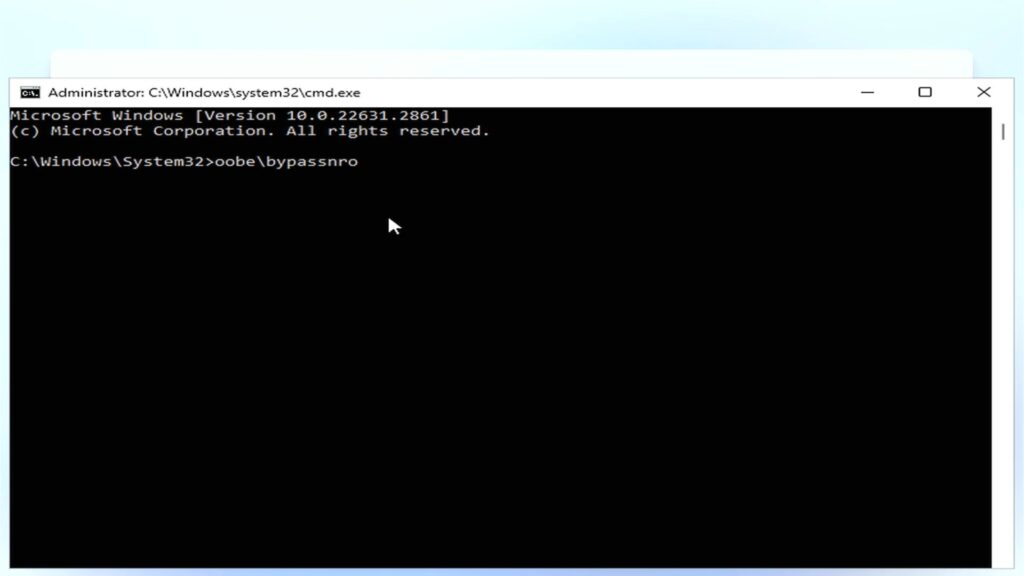
Your system will reboot and upon reboot will give you a clickable option “I don’t have internet“
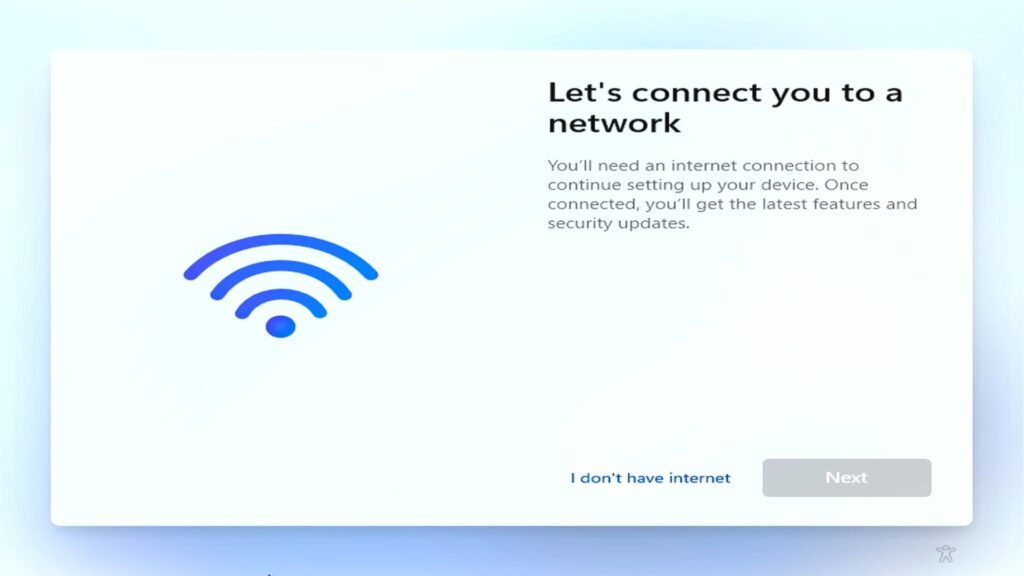
Once you do that you will be able to continue with installation.
